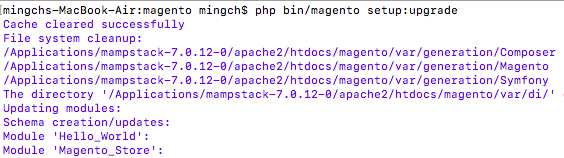If you’ve ever like me encounter this problem when executing magento setup:upgrade command. Try the following solution.
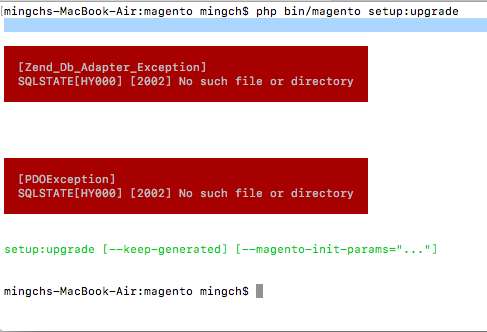
Get MySQL socket value
Login to your mysql from the terminal or pgadmin. Run the sql command to get socket value.
show variables like '%sock%';
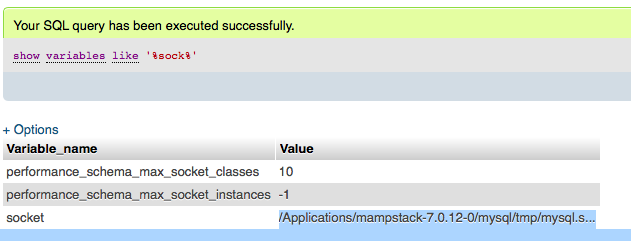
Php.ini
In your php.ini make sure you have the correct value. For my case, “/Applications/mampstack-7.0.12-0/mysql/tmp/mysql.sock”
mysql.default_socket = "/Applications/mampstack-7.0.12-0/mysql/tmp/mysql.sock" mysqli.default_socket = "/Applications/mampstack-7.0.12-0/mysql/tmp/mysql.sock" pdo_mysql.default_socket = "/Applications/mampstack-7.0.12-0/mysql/tmp/mysql.sock"
Which PHP
Run command to identify which php you’re using.
which php /usr/bin/php
mingchs-MacBook-Air:magento mingch$ php -i | grep 'php.ini' Configuration File (php.ini) Path => /etc
In my case, although I’ve mamp install, but my php command still using default php from /usr/bin/php.
Swap php
Edit profile, and add export to the first line
vi ~/.bash_profile export PATH=/Applications/mampstack-7.0.12-0/php/bin:$PATH
Double check
Open a new terminal, and run the command again to double check you’ve using the right php.
mingchs-MacBook-Air:magento mingch$ php -i | grep 'php.ini' Configuration File (php.ini) Path => /bitnami/mampstackDev-osx-x64/output/php/lib Loaded Configuration File => /Applications/mampstack-7.0.12-0/php/etc/php.ini mingchs-MacBook-Air:magento mingch$ which php /Applications/mampstack-7.0.12-0/php/bin/php
Setup:upgrade
Run setup:upgrade command again, it will clear the cache and update the modules successfully.