Docker Images
This command show a list of the images that you had in your drive.
docker images
Docker RUN
This command combine the docker create and docker start, if no images found on locally, it will search from remote repository.
Arguments:
- -d deamon
- -p port
- -v mount drive
- –name assign container name
- -e environment variable
- -it interactive terminal mode
- -t tag
- –link link to another container eg database:mysql
- -c command
- –rm terminate, remove when exit. See example 2
docker run [image]
Docker Run In Deamon
Run in local deamon mode, expose port from container back to local and m ount from container folder to local drive. This example is useful when you’re simulating the environment but the source code still remain in your local drive.
docker run -d -p 5000:5000 -v /User/workspace/tutorial:/var/www/html/tutorial --name web tutorial
Example 2
This example show to spin up an container when exits it will terminated.
First we check the container that running with docker ps command.
$ docker ps 4b5e6d1514c8 mariadb:latest "/docker-entrypoint. 2 weeks ago Up 5 days 0.0.0.0:3306->3306/tcp db
Now we want to connect with the follow command.
–name mysqlclient = assign a name to that container
–it = interactive terminal
–link db:mysql = link this container to db:mysql container
–rm = terminate when exists
mysql = existing image name
docker run --name mysqlclient -it --link db:mysql --rm mariadb sh -c 'exec mysql -uroot -p123 -hmysql'
Docker Link [Option -a]
Docker Interactive
This command show how to start a container with -it option interact with the container.
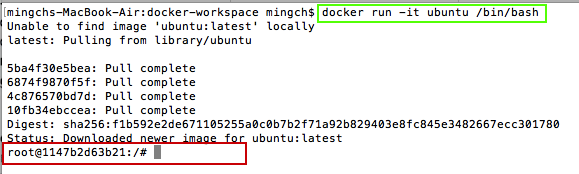
Docker PS [Option -a]
This command show the current running containers, with optional parameter -a show containers which is stop/exits.
docker ps --OR-- docker ps -a
Docker Build
This command build the images from your local drive.
PS: dot means current folder with Dockerfile
**Note: You will need to have Dockerfile
docker build -t [image-name] .
Docker Info
docker info
Docker RM
This command delete a containers
Docker RMI [hash]
Docker RMI
This command delete a images.
**Note: You cannot delete an images with any containers was instantiated base on this image, regardless any of the container status (running/stop). You need to delete the container first.
docker rmi [hash]
Docker delete all containers
docker rm $(docker stop $(docker ps -a -q) )
Docker LOGS
This command show the activities that logs in the container
docker logs -f [container-name]
Access Container
This command access to docker container. exec – execute, it – interactive terminal
docker exec -it [name] bash
Container IP Address – Boot2Docker & Docker Machine
This command show the container IP address, by default it will not changed. (OLD)
boot2docker ip docker-machine ip
UPDATE: In order to obtain the docker information or meta data, we can use docker inspect command, it will return a json data of the containers.
docker inspect -f '{{range .NetworkSettings.Networks}}{{.IPAddress}}{{end}}' CONTAINER_ID
Docker Export Port
This command show the container expose port 80 to host machines port 8000. It host access to container.
$docker run -p 8000:80 nginx
Docker Export Dynamic Port
This command show the container expose port 80 to host machines dynamic port number. It host access to container.
$docker run -P nginx
Docker Port Check
This command check the container port expose to host
$docker port [container-id] 80/tcp -> 0.0.0.0:8000
Copy file from Container to Host
This command show how to copy files from containers to host’s current directory.
$docker cp [name]:/usr/share/nginx/html .
Docker Mount Host Volume
This command show how to mount the tomcat log folder to host log folder.
docker run -d -p 8080:8080 -v $(pwd)/log:/usr/shared/tomcat/log --name tomcat
Docker Create Shared Volume
docker create -v [volume_path]
Docker Networking List
$ docker network ls NETWORK ID NAME DRIVER SCOPE e06083df6126 bridge bridge local 0a10fd9ae34c host host local 6feb992c12b2 none null local
Bridge network
Container run on bridge network cannot be accessed outside the docker host, unless it map to docker host port with -p (-P) fix/random port.
docker0 is a bridge network, to identified it use the following command.
docker-machine ssh default ifconfig
docker0 Link encap:Ethernet HWaddr 02:42:7E:A7:3C:97
inet addr:172.17.0.1 Bcast:0.0.0.0 Mask:255.255.0.0
UP BROADCAST MULTICAST MTU:1500 Metric:1
RX packets:0 errors:0 dropped:0 overruns:0 frame:0
TX packets:0 errors:0 dropped:0 overruns:0 carrier:0
collisions:0 txqueuelen:0
RX bytes:0 (0.0 B) TX bytes:0 (0.0 B)
None Network
None network is nothing, any docker container run on this network is totally isolate from itself.
Host network
Container run on host network shared the exactly same network setting.
User Define Network – Bridge type
The drawback will be not accessible with other default bridge network container. –link function is not possible
docker network create --driver bridge [name] docker network create --driver bridge mynetwork
User Define Network – Alias
docker run -d --net mynetwork --name myapp --net-alias safe-alias nginx -- To connect -- docker run --net mynetwork [command] [image] [dns-alias]:[port]
Docker Assign Network
docker run -d --net [none/custom]
Docker delete all containers
docker rm $(docker ps -a -q)
Docker delete all images
docker rmi $(docker images -q)