This article show you how to setup lombok with your STS/eclipse based IDE.
1, First time work Lombok, you will wonder why it doesn’t generate getter and setter like what video shown.
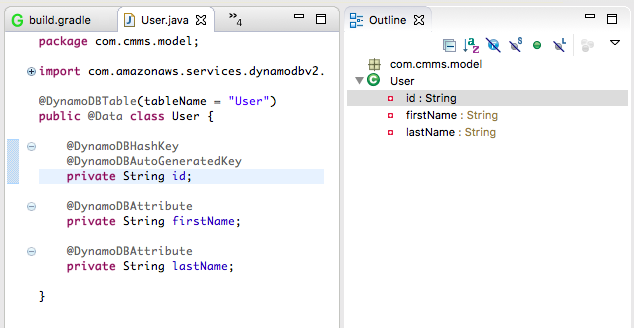
Install Lombok
- Copy the lombok.jar to your STS installation path, Contents > MacOS > lombok.jar (I’ve remove the version).
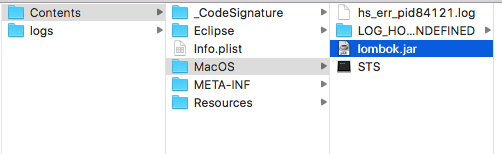
- Run the command and update your STS path.
java -jar [your_lombok.jar]
- From the window browse to your STS.ini files.
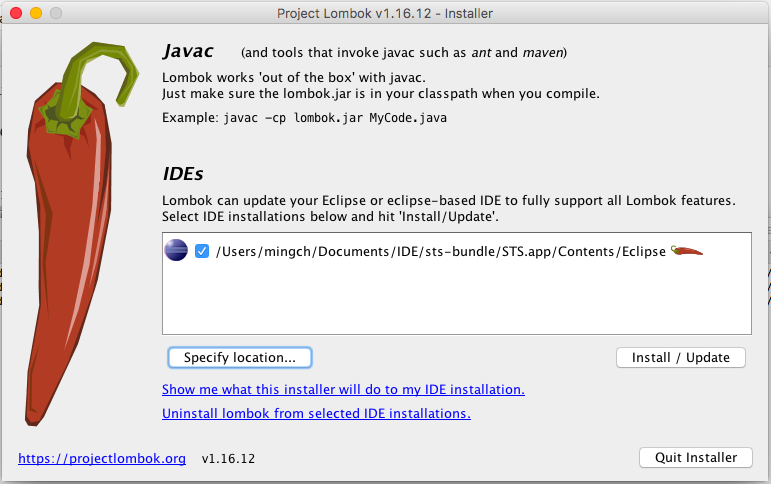
- Update the STS.ini with -javaagent:lombok.jar
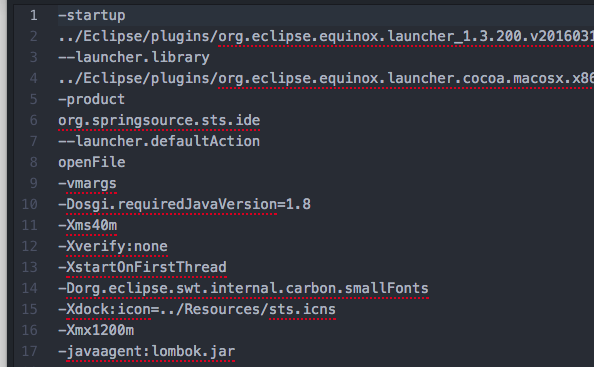
- Finally you NEED to close the STS/eclipse and start again. (Restart doesn’t take effect)
- Once you’ve done close and start STS. You’ll see the getter and setter is autogenerated.
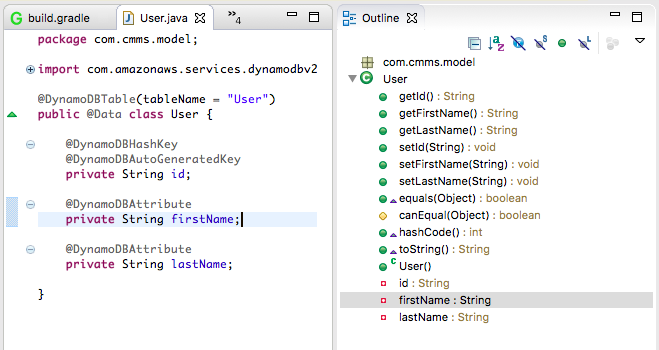
Setup Lombok With STS/Eclipse Based IDE
Close and start again that’s why. Thanks.
Finally you NEED to close the STS/eclipse and start again. (Restart doesn’t take effect)
This statement really helped. It unblocked my task . Thank you
It is very helpful. You can also refer this website for some useful information:
http://ahex.co/lombok-jar-installation/
Besides the above steps, I went to sts-bundle\sts-3.9.7.RELEASE and did sts clean , that the properties got enabled.
Finally, works for me!
Thanks for this tutorial, in addition I execute the.jar file and lombok knows where are the eclipse available.
Finally you NEED to close the STS and start again. (Restart doesn’t take effect)
This statement helped me to solve my problem. Thank you.
Just to add on this point, Eclipse restart will do the job but for STS restart won’t work. You need to close and start STST again. Thanks again.